How to record on YouTube Tv
How
to record on YouTube Tv
Introduction:
YouTube is a social site where you can share, upload, comment on the videos of others you
can follow other users and can upload your own videos on your channel. It is a subsidiary of Google and the makers of PayPal introduced it. Another feature of YouTube is that you can now record your favorite movies, dramas or
other entertainment channels on it through digital video recorder(DVR).
So how does
this DVR works?
We will show the program that you record through the DVR in the library or the program you want to record
you can add to your library. As you add the program to your library, the DVR
will automatically start recording the program when it comes live. If you include
a TV show for recording, then it will record every time the show comes live
and every time it is repeated.
Features:
Ø
Live
Recording: the live program will record by DVR every time the program is
live and you can also pause a live program to set it for recording.
Ø
Fast
forwarding: you can fast forward your programs while on the recording to skip the
ads.
Ø
Record
another program: you can record multiple programs at a time to watch later
while watching the live program.
Ø
Storage: you can add as many programs for recording in your library without worrying
about the storage limits, there are no issues with storage in this app.
Ø
Cloud: it will save all your data on the cloud so that you can access it from anywhere
and on the go.
How to record
shows on the DVR:
To record shows on
DVR you have to add them in your library. Below are the steps showed how you can
do that:
Step :1 Search TV.YouTube.com
on your phone or on your device.
Step 2 click on
magnifying glass in the top right corner.
Step: 3 searches for
the program you want to see in the search box at the top of the app.
Step: 4 taps on the
program that you found in the search results.
Step: 5 click on
the + icon once you have opened the
program that you were searching for.
Step: 6 the +icon
will be changed to a tick icon, showing that it added your program in DVR for
recording.
These are the easy
steps through which you can use to record your shows on YouTube TV. First you
have to open the YouTube TV app on the mobile or any device and then you have to
Click on the magnifying in the upper right corner to search for the show that you
want to add in the library than a then search for the program you want to see in
the search box and tap on the program that you have found in the search results
. Click on the +icon once you have opened the search program main page then the
+icon will be converted to tick icon which means it added your program to your
library and is ready to be downloaded by the DVR when the program will be live.
Conclusion:
This is a unique feature
introduced by YouTube where you can watch your favorite live programs later by recording them. You can add multiple programs for recording at a
time while watching one live program. And other than that there are no storage
issues to worry about and most of all your programs recorded are on the cloud so
that you can access them anywhere and.
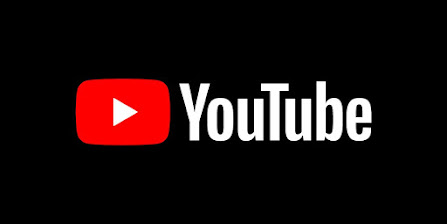

Comments
Post a Comment